Ad Hoc Report Editor
Instructions for Using the Ad-Hoc Report Editor
Description:
The Ad-Hoc Report Editor allows you to create your own report menus, and to tailor your own reports based on our standard report set.
A report menu can be used to provide customized access to reports for supervisors, managers, auditors, executives etc…
To set up a new report menu, follow these steps.
1. From the administrative menu, click on Reports/Report Editor
2. From the Report Editor screen, click on Edit Report Menus.

This brings you to the “Custom Reports Menu Editor” screen.
3. Click on “Add Report Menu”
4. Enter in a name for your menu, and a directory name for the reports you will add to this menu. Click “Apply”.
5. You will then be directed to a page where you can set the permissions for this menu. By default, only an enterprise level admin can see this menu (and therefore run its reports). You can add other permission groups by clicking on the “Add Group” button and selecting which permissions groups can see this menu.
Once you have your report menu created, you can start adding reports to that menu. Reports are put into ‘categories’. So your menu may look something like this:
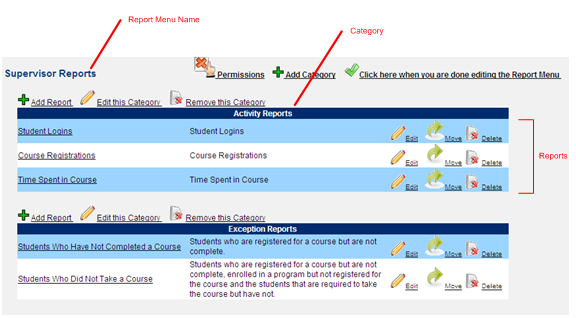
Instructions for filling out your menu:
1. add categories as desired (click Add Category)
2. add desired report(s) to that category (click Add Report)
3. edit desired report(s) to change the name, columns to display, grouping, etc…
 Launch Prosperity to Users
Launch Prosperity to Users